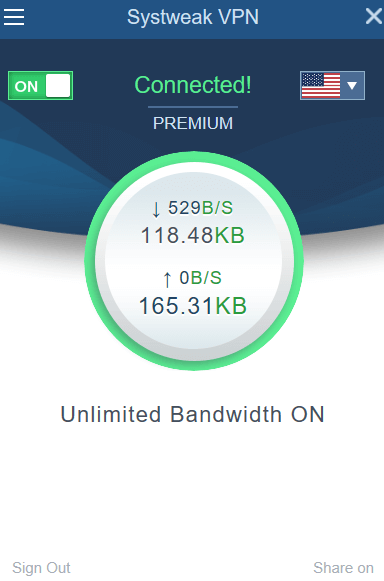A VPN or Virtual Private Network lets you access the web with utmost anonymity by hiding your IP address and ensures your online security with the help of its stringent protocols.
But, what if after a successful VPN, you find that your VPN has just stopped working. Now, since many reputed VPNs offer you a kill switch that drops your internet connection when VPN is dropped, wouldn’t you want to solve this VPN problem fast?
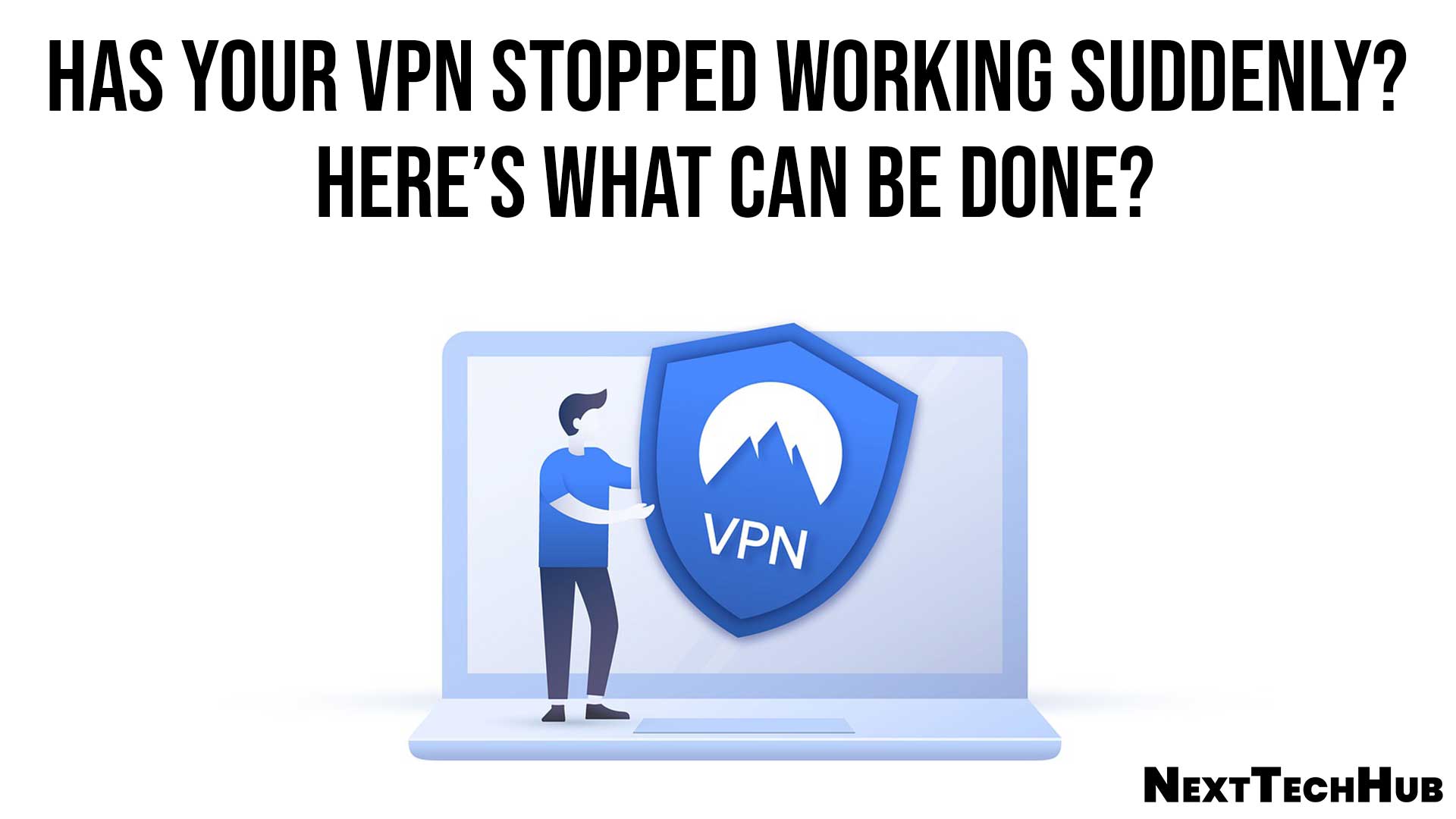
So, here we are with quick fixes that could immediately get your VPN back on track –
Table of Contents
Quickly Fix A VPN That Has Stopped Working
1. Check If Your Existing Internet Connection Is Working Or Not
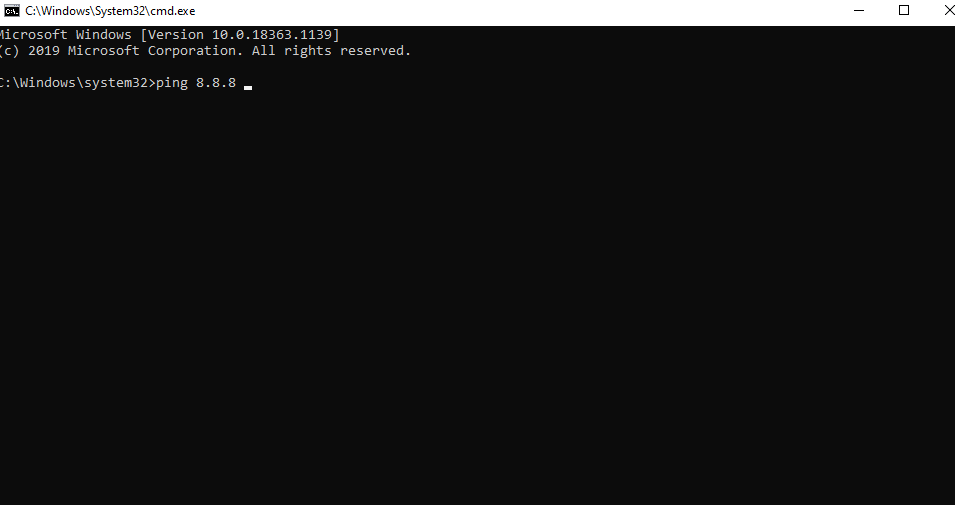
The first thing that you should check if your VPN is not working is if you have an active internet connection. Options include the likes of Wi-Fi, Ethernet, or even a mobile data plan.
As a primary check, you can try opening your emails, browsing other websites, and running other web applications. To begin with, you can check your router, wires (in case of ethernet connection) and then subsequently head-on with more advanced measures such as –
2. Try Resolving DNS Related Issues
If your VPN is connected but not working you can first try and ping an external IP address and verify that you have an active internet connection in the first place. For this –
- In the Windows Search bar type cmd
- From the right-hand side choose Run as administrator
- Type an external IP address such as ping 8.8.8 or whichever IP address you want to check
In case you are getting replies from ping, this means that you have an active internet connection and if not, it means there is some hindrance that is blocking your VPN Connection.
If despite an active internet connection, your VPN is not working you can proceed to other steps mentioned in the blog.
Also Read: Leaf Proxies Review | Worth Buying?
3. Use A Better VPN
You can try switching your existing VPN to a more reliable option. Here are some of the best VPN for windows that you can choose.
For instance, you can opt for Systweak VPN which is one of the best VPNs around to conceal your online identity while you are surfing the web –
|
Systweak VPN – Features At A Glance |
|
Windows version supported: 10/8.1/8/7 (both 32 and 64 bit) Price: $ 9.95/ month or $ 71.40/ year Offer: Get 12 months + additional 3 months free on the yearly plan Here’s Why Systweak VPN Is The Best VPN For Improved Speed And Security |
4. Disable IPv6
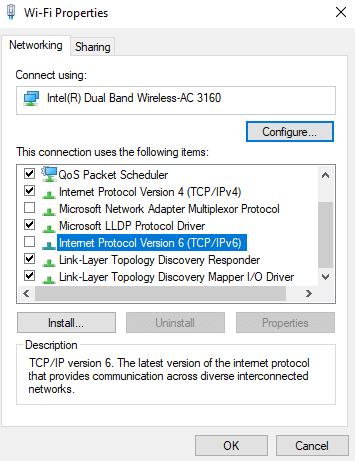
Disabling IPv6 using the control Panel may help you if your VPN has suddenly come to halt. It has been reported by many users that their VPNs have trouble complying with IPv6. To disable IPv6 here are the steps –
- Type control Panel in the Windows search bar and click on Open from the right-hand pane
- When the control Panel window opens click on Network and Sharing Center
- Click on Change Adapter Settings
- Locate your network, right-click on it and then choose Properties
- Click on the Networking tab, scroll down and uncheck the Internet Protocol Version 6 (TCP/ IPv6)
5. Flush DNS Cache
In some cases, the DNS entries saved by your ISP could be intentionally wrong. This measure is used to block certain websites. If this is the issue, you can try flushing your DNS cache using the steps mentioned below –
- Run command prompt as administrator using steps shown in point no. 1
- Type ipconfig /flushdns
- Press Enter
6. Choose A Different Server Location
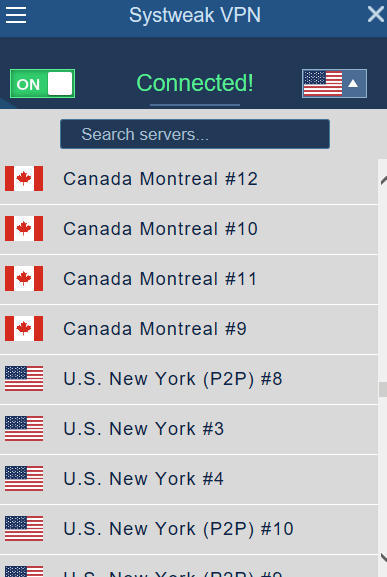
Let’s take a scenario, where you have used the above fixes and are still not able to access the desired website using your VPN. There are chances that there are issues with the server you have chosen.
Reliable VPNs such as Systweak VPN have an ocean of servers. So, you can try changing your server and then check if you are able to access the website. Here’s how you can change the server in Systweak VPN –
- Download and install Systweak VPN
- Login using your username and password
- Toggle the ON/OFF button present at the top left of the screen
- From the top right corner select a different server location
Now, check if you are able to access websites without any glitches. It is also advisable that you choose a server nearer to your location
Also Read: Mobile Parental Control Tips for Non-Savvy Parents
Conclusion
You cannot just let a non-functional VPN ruin your internet security especially when you are surfing the web at a public place such as a cafe or internet. So, do bookmark this blog for such instances and immediately tackle this VPN problem with utmost swiftness.