On your Windows PC although you have lots of programs installed, out of them surely you just use a few of them. And the remaining programs only clutter your system and eat the space on your hard disk. For many programs, you don’t even realize they are there.
But, now the time has come when you need to uninstall all unwanted apps from your Windows 10. This will not only make enough space on your computer but also boost its performance.
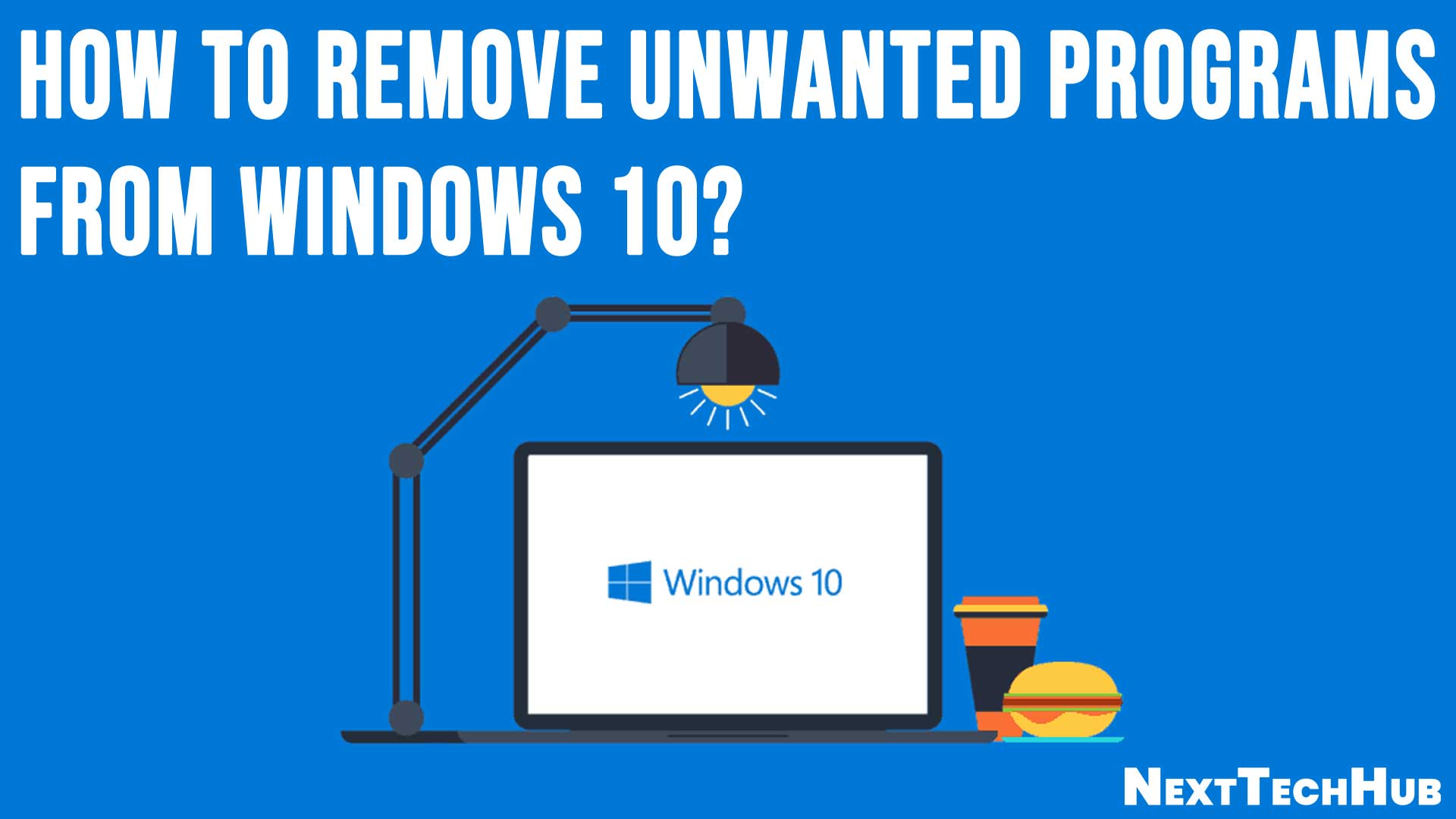
So, without further ado let’s check out how to remove unwanted programs from Windows 10.
Table of Contents
Uninstall Unwanted Apps from Windows 10
To uninstall unwanted apps from Windows 10, you have several options available within the operating system itself. You can use an uninstaller option which is available right there in the Start menu or through Windows Settings.
Apart from that, the Control Panel is another option that we are using for ages to uninstall any program.
However, if you are going to remove a preinstalled Windows 10 app then you have to either remove it through Settings or through the uninstall feature available in the Start menu, as the Control Panel can’t help you to remove them.
Also Read: How to Optimize Windows 10 for Gaming and Performance?
How to Remove Unwanted Programs from Windows 10 through Startup Menu
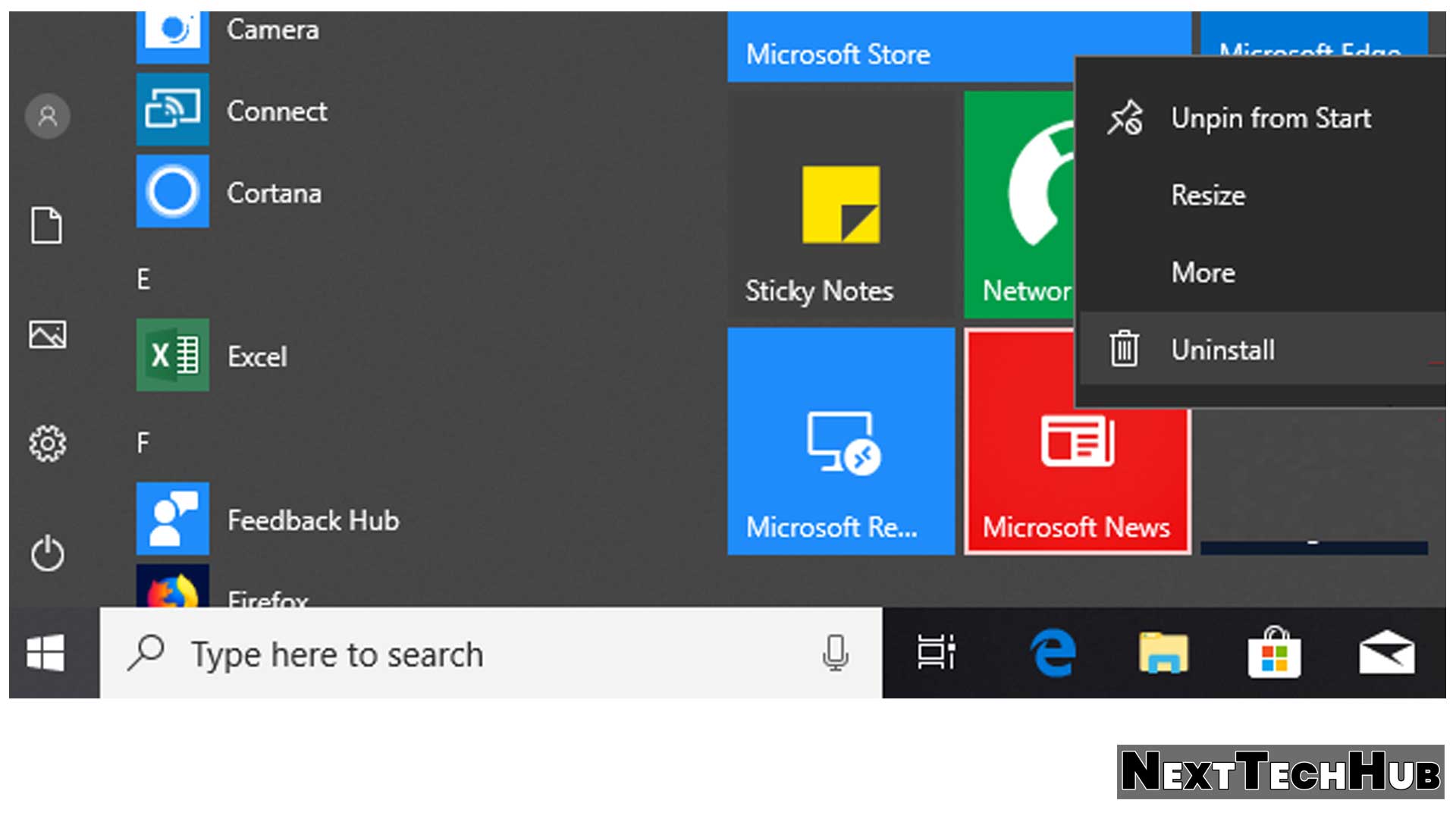
To get started let’s first check out the easiest way to uninstall unwanted apps from Windows 10 through Startup Menu. Click on the Windows Start button, this will display you the list of programs installed on your computer either in the All Apps section or in the tiled section on the right side.
Now, right-click on the program that you want to remove and you will find an Uninstall option in the popup. Click on it and confirm when asked for, and the program will be uninstalled from your computer.
Uninstall Unwanted Apps from Windows 10 Settings
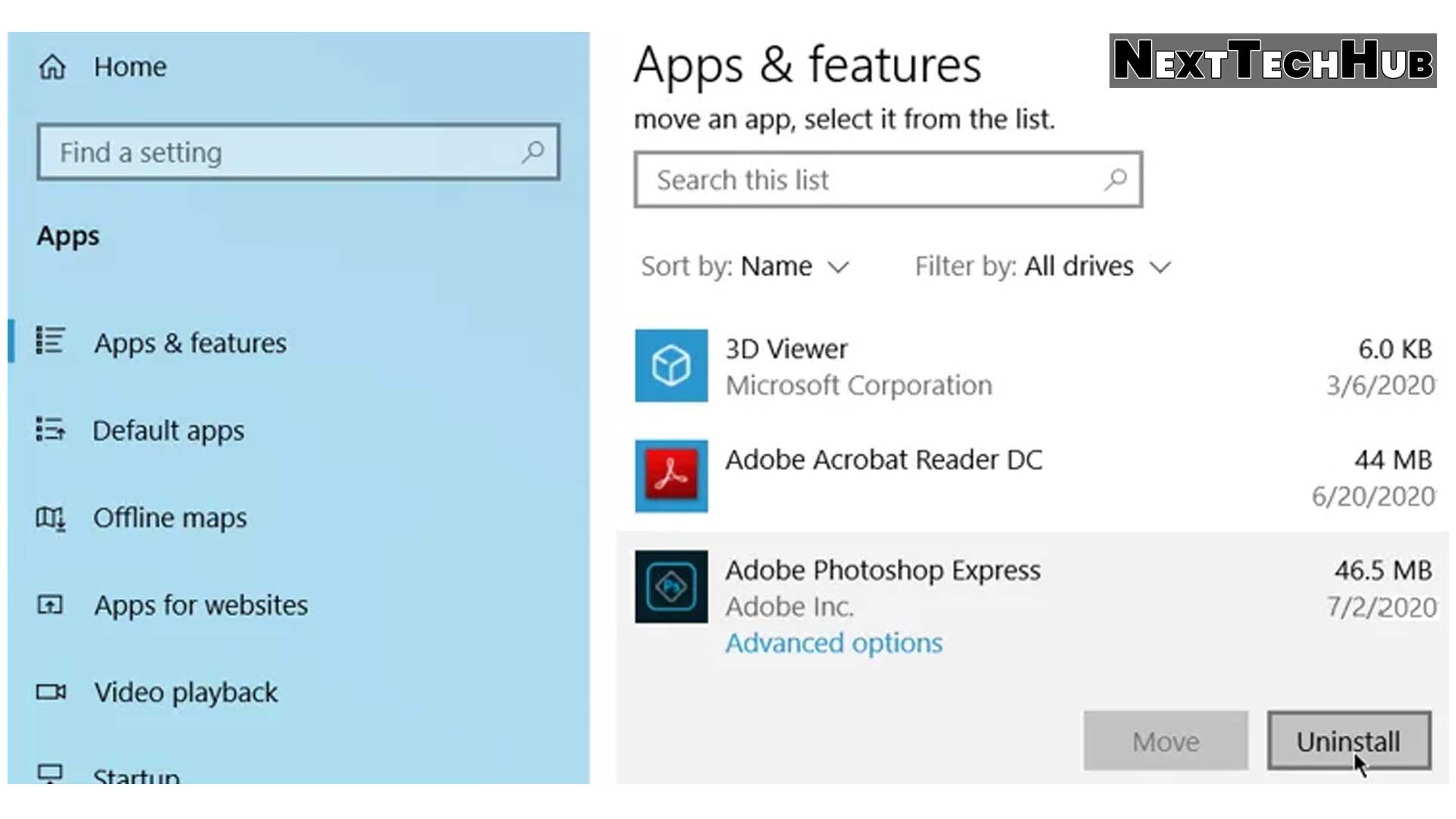
Another way using which you can uninstall unwanted apps from Windows 10 is through Settings. To get started, open Windows Settings. Now on the Setting screen click on the
Apps > Apps & features.
This will show you both Windows apps and other desktop programs that you have installed from various other websites. Now scroll through the list of installed apps and locate all the apps that you wish to remove. Click on the program and select Uninstall. Repeat this process for uninstalling all the unwanted apps from Windows 10.
Uninstall Unwanted Apps from Windows 10 Settings through Control Panel
This is one of the oldest methods to uninstall programs in the Windows operating system that most Windows users still prefer. And fortunately, this is still available in the latest version of Windows 10.
To get started, open the Control Panel on your Windows 10 machine and click on the icon view(large/small icon) located at the top right corner of the screen.
Now from the available option click on Programs and Features. You will now find all applications that you have installed on your system.
Select the program you wish to remove and click on the Uninstall option at the top of the list of the programs.
This will remove the program permanently from your system. Repeat this process for all the programs that you wish to remove.
The only problem with this method of removing the unwanted apps is that it will not show you the universal Windows apps. To remove them you have to follow the above two methods.
How to Remove Unwanted Programs from Windows 10 using Third-Party Applications.
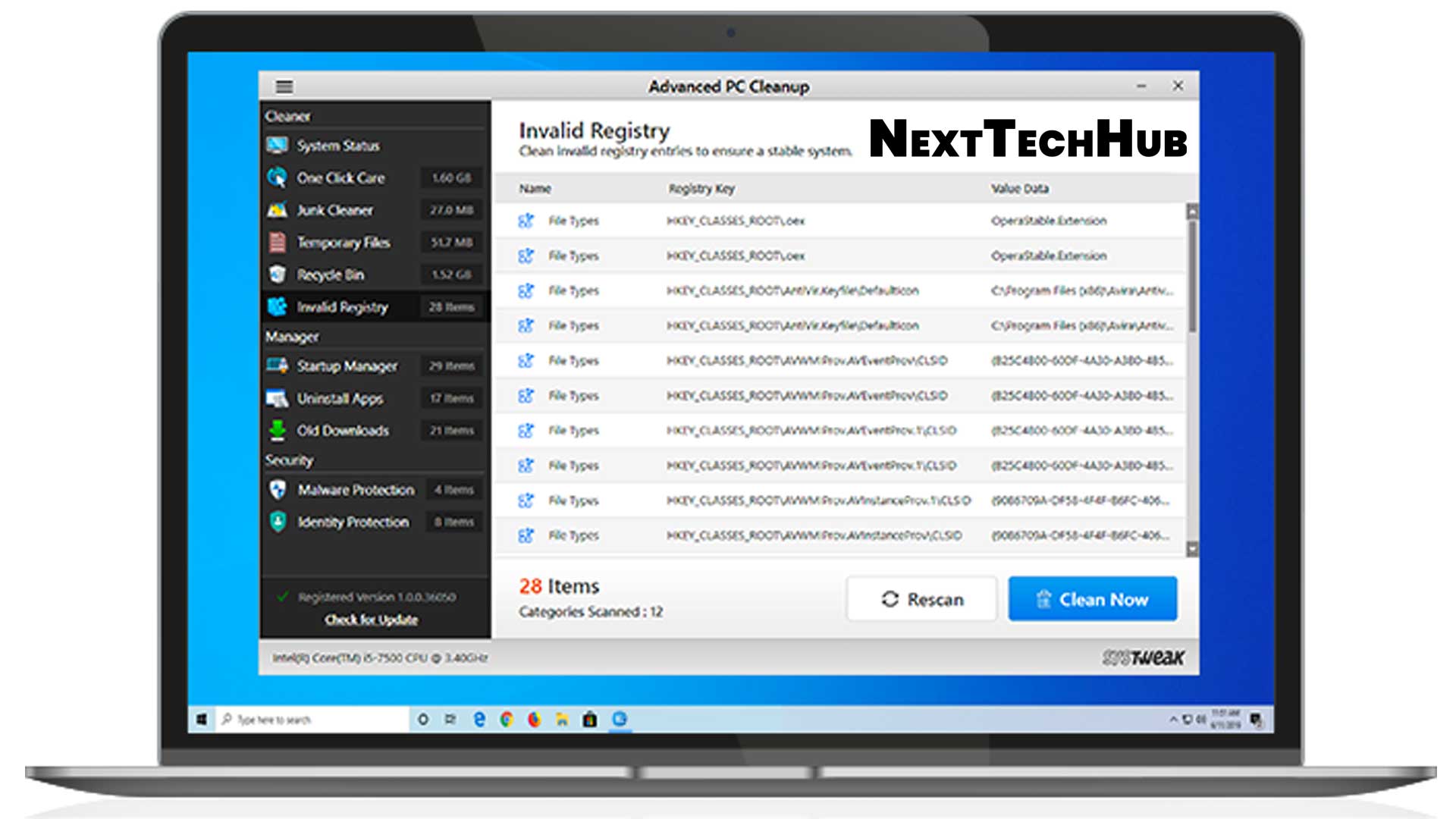
You might be thinking that why you need a third-party app to uninstall unwanted apps from windows 10 if you can easily do the same with the inbuilt Window uninstallers.
We too have the same question until we discovered the fact that removing an application using the inbuilt Window uninstallers often left some residue of the uninstalled apps in form of empty folders, cached files, and other settings. And this residue is present all over the system, which is even impossible to track.
Apart from this, the uninstalled apps leave their registry entries that pollute the Windows registry.
So along with uninstalling an app you wish to remove all its settings, registries and scattered files then you need to go with a third party application.
Now if you look around the web then you will find lots of Tuneup Utilities for Windows 10 that claims to completely uninstall unwanted apps from Windows 10, however, in our test results, we find Advanced PC Cleanup as one of the best tools that not only completely remove the unwanted apps from your PC but also optimize your PC to boost its performance.
While using Advanced PC Cleanup we found that cleaning the PC and optimizing it was never such an easy task.
Its advanced scan engine completely scans your entire PC for the redundant apps and files and then cleans them in a few clicks. Apart from that it also protects your computer from malware and other security threats.
Some of the salient features of Advanced PC Cleanup are as below:
- Advanced scan engine
- One-click optimization
- User-friendly Interface
- Startup Manager to reduce the boot time.
- A thorough cleaning to remove junk and other obsolete files.
- Registry Cleaner to clean invalid registry.
- Uninstaller to uninstall unwanted apps.
- Malware Protection to remove malicious software, infected files, trojans, spyware & adware.
- Identity Protection to delete browser history that helps in protecting personal details from hackers.
Also Read: Mobile Parental Control Tips for Non-Savvy Parents
Conclusion
So, folks, this is all from our side. We hope that the above article will help you to remove unwanted programs from your Windows 10 PC with ease.