The Mac operating system is a stable and secure OS in comparison to Windows OS. We still need additional security while connecting to the web. Just an antivirus can’t help enough to safeguard your privacy and data. Installing a VPN is as important as installing an antivirus on your Mac. VPN not only offers security but also helps you access geo-tag blocked content and keeps your privacy intact.
Finding the best VPN for Mac can be a time taking task yet we can’t just rely on any FREE VPN for Mac. VPN for MacOS offers security, privacy, performance, stability, and speed over the web. We have tried, tested, compared, and reviewed the best Mac VPN and listed the one that actually helps connect safely.
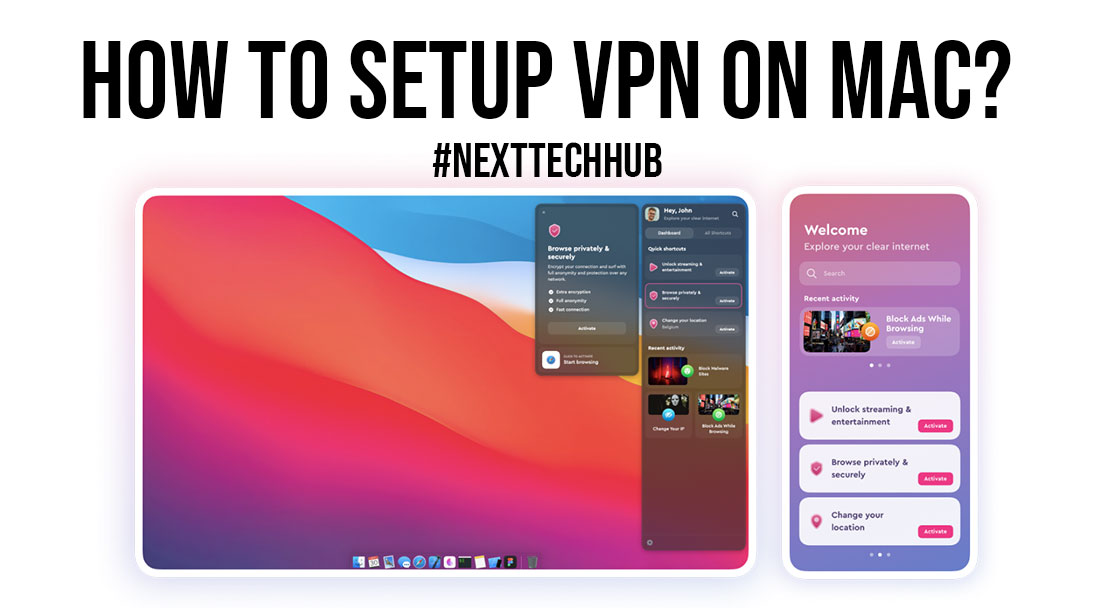
VPN offers robust security, and anonymity, and gives you lightning-fast speed whenever you browse websites on a public network.
Best Mac VPN
There are dozens of FREE VPN clients available over the web offering almost similar services. You can install any of the Best Mac VPN listed here to get the most advanced VPN services on your Mac.
- ClearVPN
- NordVPN
- Surfshark
- CyberGhost
- PureVPN
These VPN clients offer the most robust service, security, privacy, anonymity, and access to geo-tag blocked websites. You can securely access unlimited content without thinking about your privacy breach.
Why Use a VPN?
Virtual Private Network (VPN) offers uncompromised anonymity and security on your Mac. VPN acts like a shield to protect your privacy, data, and confidentiality over the web.
Your ISP has full access to your online activity and they can keep a record of your internet behavior. They can always filter your information by name, web interest, location, browsing history, financial activities, device information, and other critical information.
This data is used for marketing and advertising purposes according to your behavior.
The Best VPN for Mac connects your device through a secured tunnel to send and receive information through an encrypted channel.
It is always end-to-end protected and the information is never compromised. Even your ISP can’t get hold of your areas of interest or browsing activity.
Also Read: Has Your VPN Stopped Working Suddenly? Here’s What Can Be Done?
Keeps You Anonymous
The best VPN for Mac will always ensure that your anonymity is always kept secure and confidential. It will mask your IP Address, Subnet Mask, DNS, and other classified information related to your browsing history.
It hides your browsing history, shopping details, location, and internet activity.
Unblock Regional Content
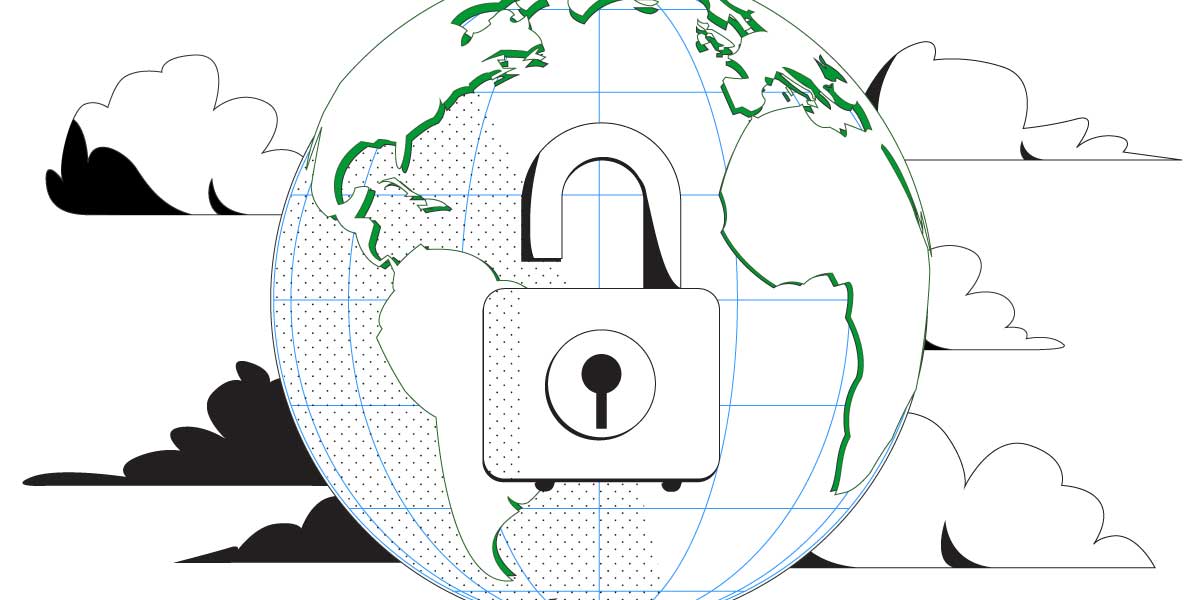
The best VPN for Mac allows you to unblock and access regional content globally. There are restricted websites in different countries like Google, Facebook, YouTube, and more.
You can use the best VPN to unblock them and access them throughout the world. You can also encash local discounts, and web coupons, in different regions with the help of a VPN.
Military Grade Encryption

The Best VPN for Mac will offer AES 256-bit military-grade encryption to ensure that your data travels through a secured channel. It offers end-to-end security and privacy over the web for your most confidential data and identity.
Secure Public Wi-Fi
If you frequently connect to public Wi-Fi, it is essential to connect through the best Mac VPN. It ensures that all the phishing connections and malicious content are away from your Mac and nobody gets access to your precious data.
Bypass ISP Throttling

Not all free VPNs for Mac can bypass ISP throttling but the best VPN for Mac can do it. ISP can limit your data usage and speed depending on your usage pattern.
The Best VPN can bypass ISP throttling and gives you unlimited access with a high-speed connection.
How to Setup VPN on Mac
Setting up a VPN on Mac is easy as you get configuration settings along with the VPN client. You can configure them manually or import the VPN settings file on your Mac.
Import VPN Settings
Download the VPN setup file on your Mac from your VPN service provider, ISP, or the network administrator. If it is an executable file, you can directly double-click on the file to open it with network preferences to apply settings.
Step 1. Go to the Apple menu and click on System Preferences.
Step 2. Select Network and then click on the Action pop-up menu.
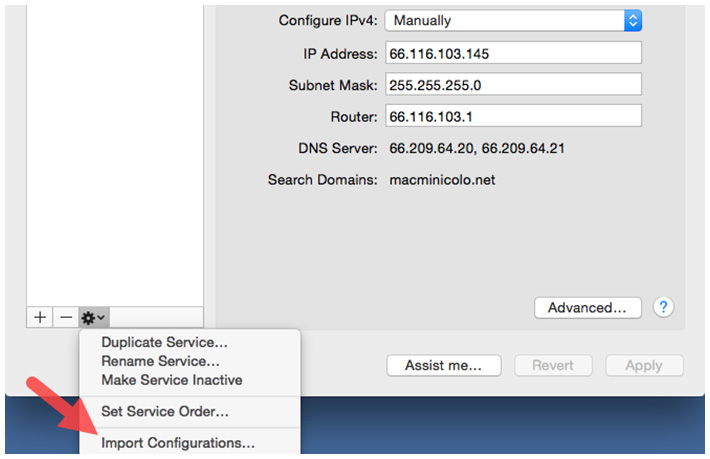
Step 3. Click on Import Configurations and select the VPN settings file. Click on the Import button to get the settings on your Mac. Restart your Mac and check if the settings are applied properly.
Manual Configuration
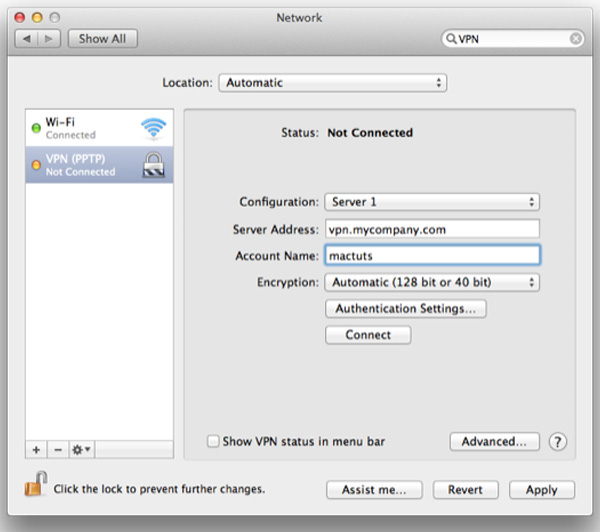
The manual configuration to set up a VPN on Mac can be a little tricky. Every VPN service provider offers different settings that you can manually enter on the Network Configuration page.
You can access the Network configuration page and click to add a VPN client. Enter the required information as provided by your VPN provider and save settings.
Also Read: Leaf Proxies Review | Worth Buying?
Summing Up
VPN is an essential utility that one should never ignore. It offers additional security, privacy, and anonymity and gives you access to regionally restricted content.
We have listed the Best Mac VPN that can offer ultimate security and comes with additional features. Always connect with the best VPN for Mac when connecting to a public network. Keep your Mac Safe!