Having a number of duplicate contacts means trouble in finding the right contact. Imagine having an emergency and all you are doing is finding the right contact amongst multiple contacts.
Why unnecessary scrolling within multiple contacts if you can easily delete duplicate contacts and ease yourself down? Moreover, if you keep so many contacts then even Google Assistant would find it confusing to call the right person.
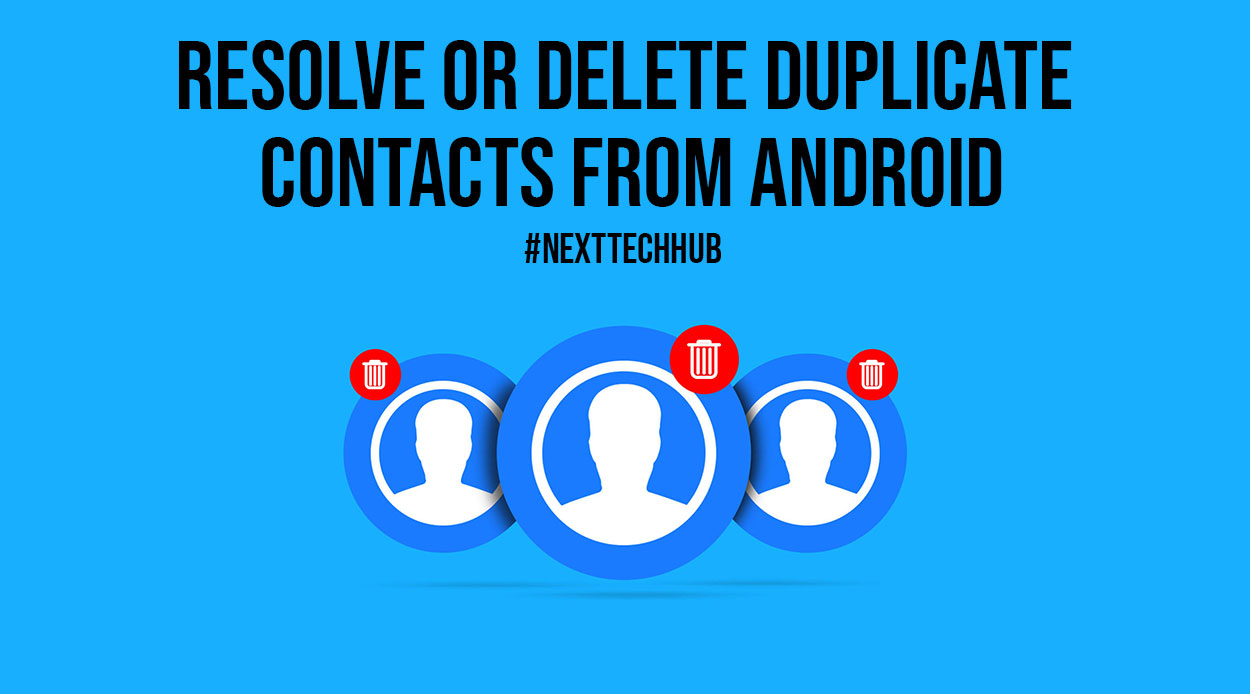
So how to remove or delete contacts in your Android phone? Here is the way! Download and install ‘Duplicate Contacts Fixer’ and see the magic today.
Why Use Duplicate Contacts Fixer?
Simply, finding and deleting duplicate contacts is not an easy job. When you have thousands of contacts in the phonebook, this handy and powerful tool allows you to get rid of duplicates easily. This tool even allows filtering of contacts on the basis of accounts like Google or Whatsapp.
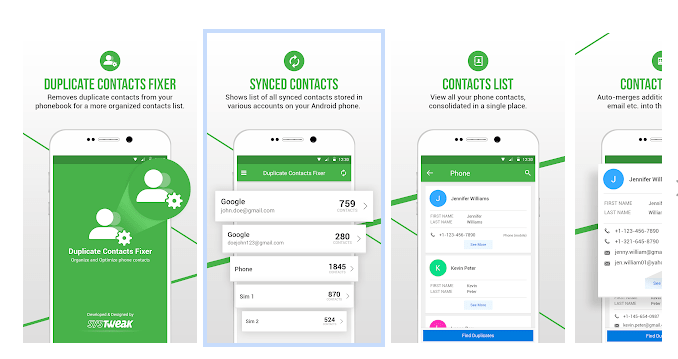
The best part is yet to come. It is free of cost and anyone using an Android phone can install and start using it immediately. Moreover, it’s so easy to use that any newbie can just enjoy it instantly.
We believe that this is already taking up higher in the list. So let’s now understand how to use Duplicate Contacts Fixer in elaboration.
Step 1:Install the app on your phone and choose the synced contacts from the list.
Step 2: Select the account from which you want to fetch the contacts and tap on the ‘Find Duplicates’ button.
Step 3: Tap ‘Delete Duplicates’ as and when duplicates are detected.
You can choose to delete or merge duplicate contacts on an individual scale or all of them in one go. No matter what you choose, feel free to get over duplicate contacts easily.
Also Read: How to Spy On Someone’s Phone without Them Knowing for Free?
Delete Duplicates From Android Using Contacts App
One can delete duplicate contacts using the Contacts app which is already installed on the phone. This app is capable of finding and merging all the duplicate contacts of an individual. To work upon this, follow the steps below.
Step 1: Open the Contacts app on your phone.
Step 2: Tap on the menu icon on the top left corner of the phone.
Step 3: Choose the Suggestions option here.
Step 4: As the option unfolds, choose Merge duplicates and the duplicate contacts will be merged in one.
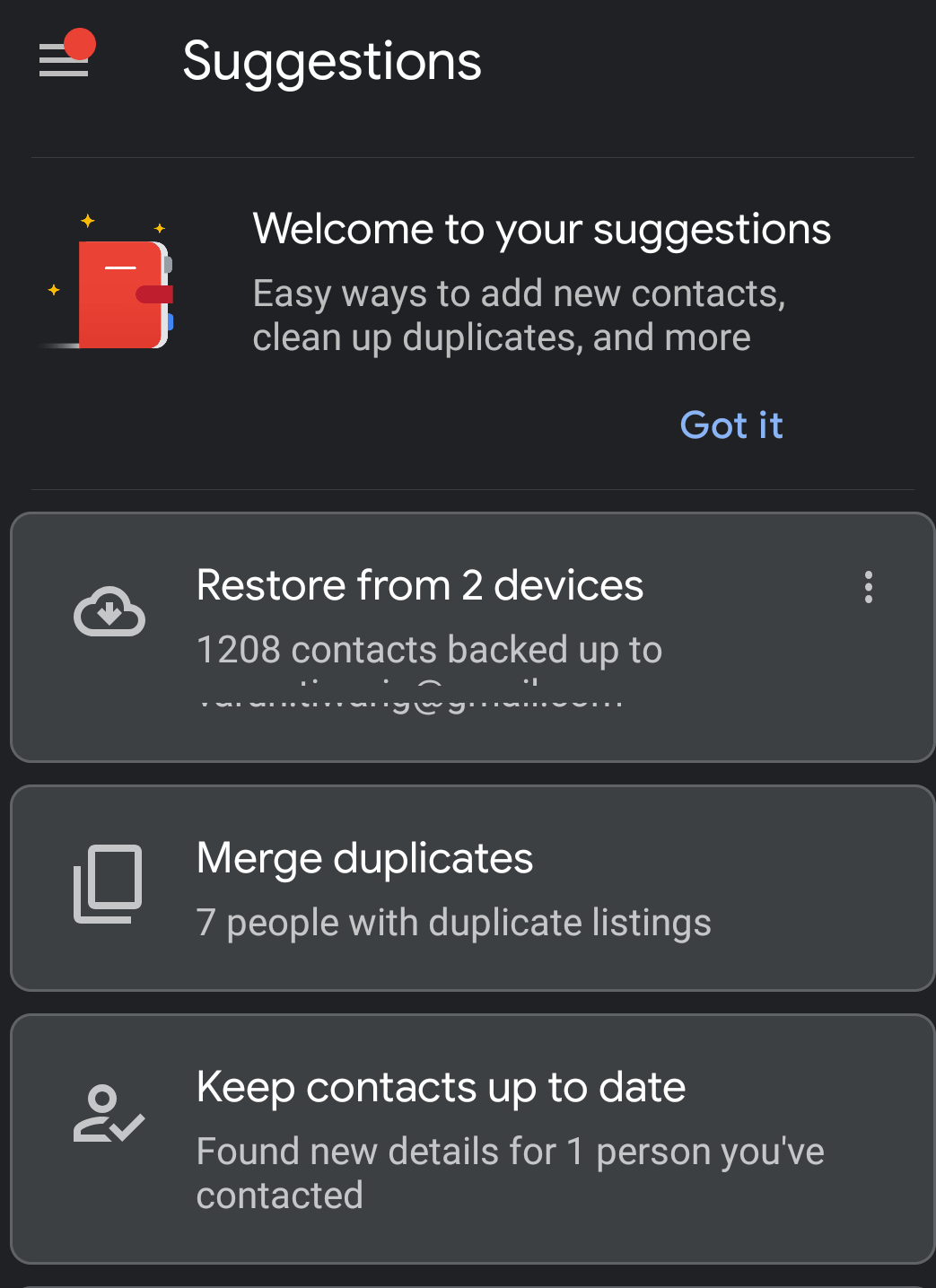
Step 5: You can choose to merge all the duplicates in one go or select individual duplicates, as and however required.
You will notice the change and organization of duplicates immediately.
Delete Duplicates From Android Using Google Contacts Over Web
When you save a contact on your phone, you can also choose to save it in a Google account. It becomes very easy when you especially transfer all the contacts to a new device. For deleting duplicates or merging them in Android devices, follow these steps.
Step 1: Open any browser you wish like Google Chrome, Mozilla Firefox, or Safari, and open Google Contacts. Sign in with your credentials.
Step 2: Once you are already signed in, notice all the contacts available.
Step 3: Notice the Duplicates option from the left-hand pane and you will be able to see all the duplicates available here.
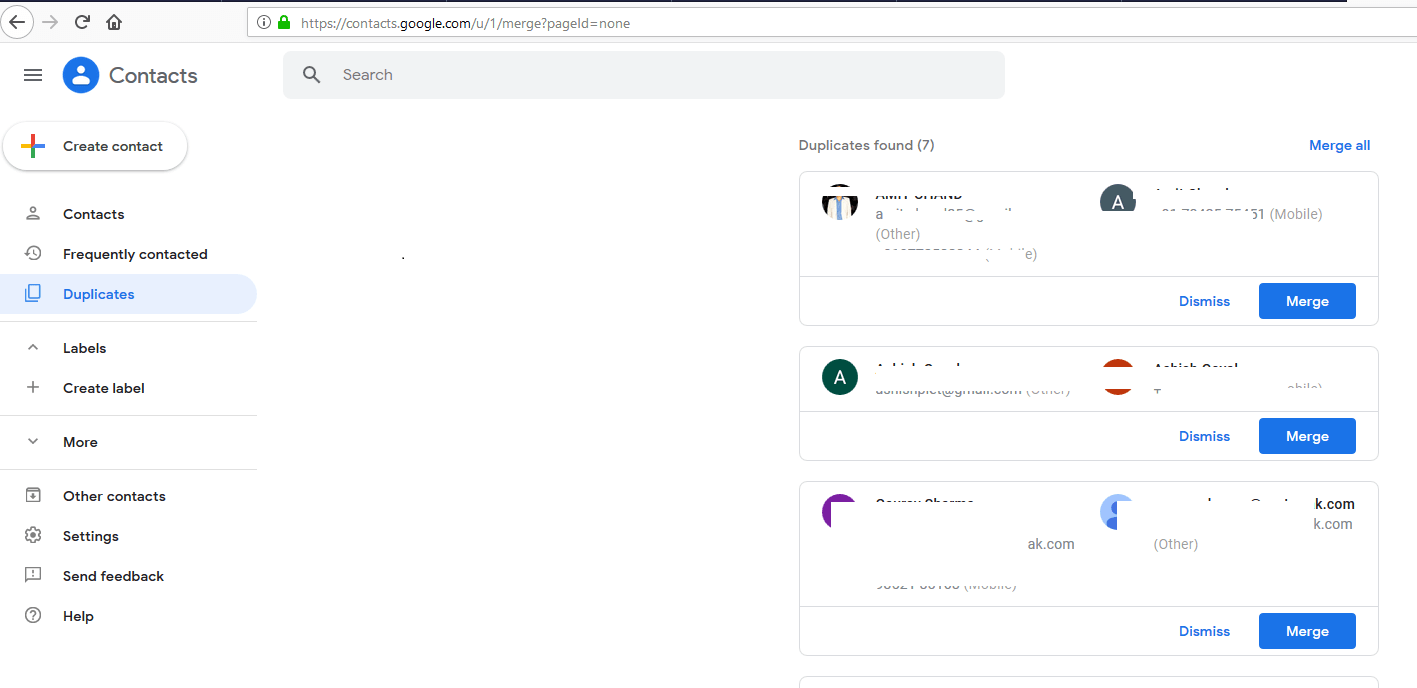
Step 4: Choose to either merge duplicates individually or merge them all in one go.
And now you will notice all the duplicates merged and contacts organized.
Also Read: Incredible Reasons to Convert Your Website into Mobile App
Wrap Up
We hope that you have already organized your contacts smoothly here and now are going to enjoy using the phone clutter-free.
After going through all the steps mentioned above, did you find contacts freely without getting duplicates irritating you? Share your views and ideas with us in the comments below.